Updating an Record Type Name is a 2 step process.
1. Navigate to Application Settings | Record Management
1. Select your Record Type within the list of Record Types, and change the Title field. In this example we are changing the Company record title to Customer:

2. Once saved, you will be taken back to the main application screen. Click Navigation:
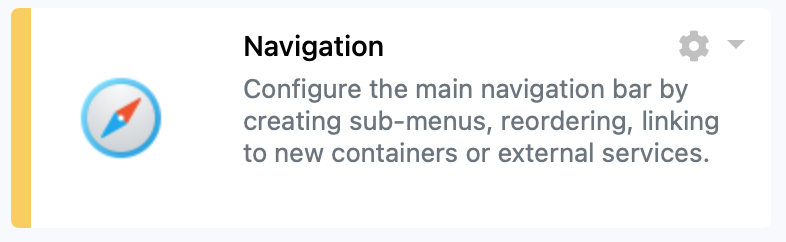
3. In the Navigation screen, update the associated Record type menu item. In this example we are changing the default provisioned Companies to Customers

4. In the main navigation you will see the Record Type name has updated, and when generating a new record, the button name has updated:


Last Modified: 2022/06/09


Post your comment on this topic.