Creating a SharePoint view which best represents your organisation’s information can be achieved in a few steps.
- First, click on the “View this list in SharePoint” button for the SharePortals record type you want to create a new view for (e.g. accounts, contacts or any other record type that you have created):
- You will now be viewing the entity’s document library. This is shown as a series of columns, and by default will be shown using a view defined by SharePortals. For example, Contacts are, by default, shown with the “Active Contacts” view, which displays the Full Name, Job Title, Owner, Email, Primary Phone and Last Modified.
- Click on the current view title “Active Contacts”:
- Scroll down to the list of menu items, then click Create New View:
- Choose ‘List’, and click ‘Create’. Leave the Visibility setting as “Create a public view”.
- This creates a new view with the same columns as the previous view. Select the view title at the top right of the window and then “Edit current view”:
- Now select the columns you want to display in the new view, and their order, through checking/unchecking the display box for each and changing the numeric dropdown under Position from left. For our example, we need to change the checkboxes and numeric dropdown to the following:
- You can also change sorting, filtering and grouping options for the view further down, if required. In addition, you can control whether this new view will be enabled for mobile users, whether it will be the default view for mobile, and the field to display in the mobile list simple view.
- Click OK at the bottom of the page to finish modifying your new view.
- You will be taken back to the Contacts document library in SharePoint, but now displayed using the new view. You can confirm this by checking the view name in the top right of the list, which should be set to your chosen view title:
Now let’s set this as the default view for Contacts in SharePortals. Select the current view title at the top right of the window again and then select “Set current view as default”:

Return to the Contacts list in SharePortals, refresh the browser and now your new view will be used as the defult.



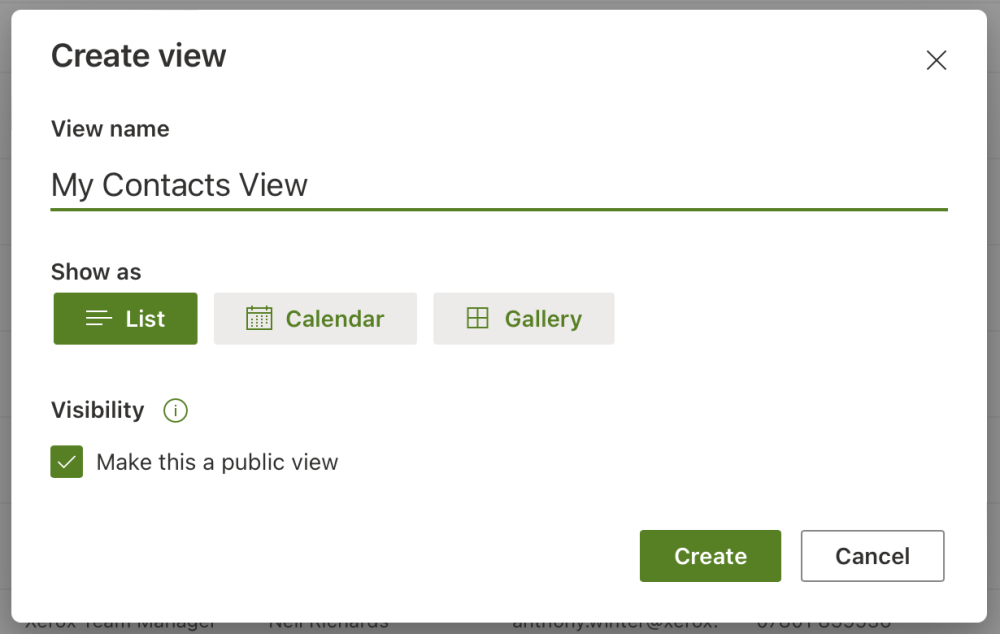



Post your comment on this topic.